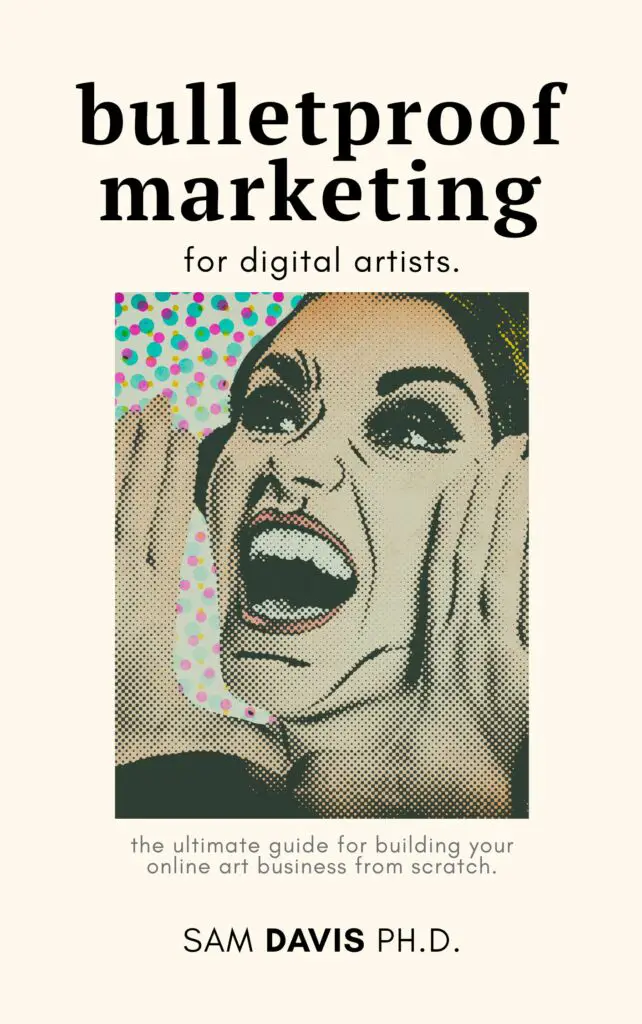So you've been using your Cricut for a while now and the cuts (Print and Cut) aren't coming out quite right. Your Cricut is cutting crooked! I'm going to tell you why this happens and what you can do about it. Don't worry – these troubleshooting steps should fix even the most stubborn Cricut machine. Set aside about an hour to perform these troubleshooting steps, and be sure to print and cut on plain paper so you're not wasting good material!
Your Cricut is cutting crooked for one of three reasons: there's a blade issue, a mat issue, or a software issue. We'll go through all three and how to fix them right now.
1. Check the blade, clean it, and make sure it's aligned correctly

The Cricut has a blade in a cartridge that moves to cut your materials. Sometimes, the blade might not be housed correctly. You'll find your blade in the cartridge labeled “B”. Unhook the clip to release the blade. When you've got it out, carefully inspect. Push on the top of the blade housing to extend the blade and check it for anything amiss. You can use a bit of tin foil to clean the blade, or – just buy a new one if you're having other problems. It's easier. Generic blades are cheap on Amazon and other 3rd party retailers.
Honestly though, if your only concern is cutting crooked or offset, then your blade is probably fine. Rehouse the blade by setting the cartridge firmly in the holder, then close the clip up.
2. Make sure your mat is clean and free of any debris
Next up, we'll make sure the mat is working as intended. Sometimes, if you're using an old mat, it can cause your material to slip during the cutting process. Or, if your mat gets loaded crooked, it can affect the cut. Finally, debris on the mat can also affect the cutting process.
Your mat is just one big sticky board with some gridlines on it. One of the most common issues is when mats lose their stickiness. There are a few different ways to fix this. First – you can just buy a new mat. Nicapa mats work great for me, as do many other off-brand mats. The Cricut mats aren't that much more expensive if you want to go brand name.
Alternatively, you can try to clean your mat. Some folks swear by using a bit of dawn dish soap and a sponge to get the little hairs and dust off. This doesn't work for me, as I have a lot of pets – instead, I'll use a lint roller to get the worst of it off. Though, to be honest, it's often easier for me to just buy a new mat. If you have large pieces of paper, you can use a weeding tool or small hook to get those off. That's helpful if you don't have long fingernails!
3. Check Your Mat Loading Technique When Your Cricut Is Cutting Crooked
The last thing to check for mats is loading. You'll want to check the load of your mat. Start a project like normal, then load your mat. Watch it as it goes in. Is it gripping onto one side more than the other? This is a technique issue! To load the mat properly, you'll want to gently push it up to the edge of the rollers before hitting load. Move your mat hand to the middle of the lower edge of the mat, and when you press load, gently make sure that it goes in evenly on both sides. It takes practice, but it can save the occasional slip up.
If you're having a mat loading issue, you'll notice that your cuts are crooked or offset pretty inconsistently. Watch it as it goes in, and you should be able to solve the problem easily.
4. Clear Your App Cache and Calibrate
If you've checked the blade and mat, then everything else we're going to try is software related when your cricut is cutting crooked. The Cricut machines operate based on instructions that they receive from your computer, tablet, or smartphone. Sometimes, the app's memory gets a little funky, and that can cause crooked cutting. This solution will only work if you've got a computer that you use to do Cricut stuff with – sorry phone users!
First, you'll want to clear your application cache. This may completely fix the problem if your Cricut is cutting crooked. The instructions may change over time or with different platforms, so we'll send you to the official help docs for this one: Click here for Windows instructions. Click here for Mac instructions.
Basically, you'll go into your user folder and just clear out the Cricut application cache. Restart your computer for good measure, then open up the Cricut Design Space software.
Before you do a full cut after clearing the application cache, however, you should calibrate your machine. You can access this from Design Space software. Again, because methods change pretty frequently – we'll link you to the Windows and Mac help docs here. Basically, you'll print out a dummy piece of paper, load it, the machine will cut some and ask you a few questions, then cut some more. You can repeat the process until it's fine tuned and you're happy with the cut.
5. Check The User Communities, or Contact Cricut For Help If Your Cricut Is Cutting Crooked
If you've tried everything else and nothing is working, then you likely have a bigger issue. First, check the user communities like Reddit or Facebook to see if other folks are having the same issue. Sometimes, updates from either Cricut or Windows/Mac can make the machine cut poorly or not at all. You'll know this is happening because you'll see other people complaining about it.
On the other hand, it could also be your material. I have a lot of problems cutting material for clear stickers with my Cricut. So that might be a place to look, too.
If there's not a lot of people with the same issue though, it might be time to contact Cricut. Their customer service is very helpful and hopefully, can get you on the road to success.
I hope you've enjoyed this tutorial. Let me know in the comments below if it's fixed your problem!