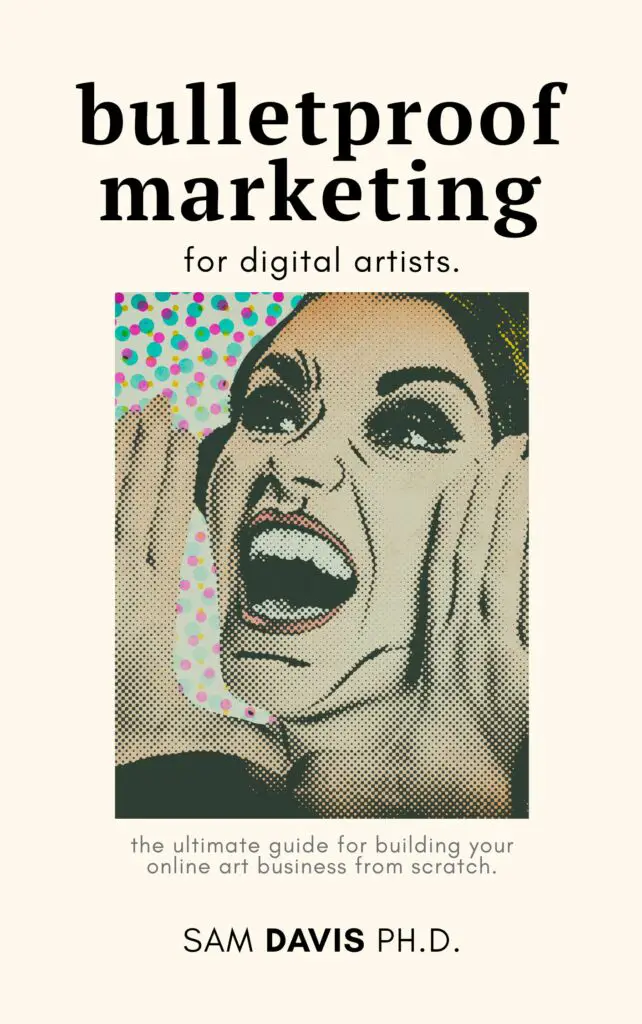If you're outside of the United States, like in the United Kingdom, then you may only have access to A4 sized paper – not letter sized. The differences are minimal, but they can wreak havoc when you're trying to do a Print and Cut project using Cricut's Design Space. Luckily, there are some easy workarounds to get you printing, cutting, and shipping.
Making stickers on A4 paper is not that much harder than making stickers on letter paper. All you need is a little bit of patience and you can create an A4 sticker sheet.
In other words – don't worry if you can only access A4 paper. You can still start a sticker business at home! Let's find out how.
Materials you need to print labels on A4 paper
There's no witchcraft involved in printing stickers or labels on A4 paper. First off – you need the paper you want to use. You'll need to order sticker paper from your favorite supplier. I love Online Labels, but you can use whoever you want.
Next, you'll need a printer. I use a laser printer, but inkjet printers work fine, so if an inkjet printer is all you have, then don't worry about it. Keep in mind that your paper will need to be compatible with your printer. Some papers will only work with an inkjet printer or are specially coated for laser printers. Read the labels to find out. I often buy labels that are suitable for both inkjet and laser printers.
Finally, if you'll be shipping, you'll need shipping labels in addition to the labels or stickers you're creating. We won't cover those, but – they work pretty much the same way.

How to Print and Cut on A4 In Cricut Design Space
Cricut Design Space has a maximum print and cut area of 6.75 x 9.25 inches, roughly 3/4 of the paper for either Letter or A4 sized paper. Cricut's Print and Cut system leaves a lot of waste behind no matter what type of sticker sheets you're using.
Luckily for you, it's easy to print on A4 from Cricut Design Space. When you go to print, just be sure to use your computer's print dialogue – not Cricut's. Then, you can choose the appropriate size of sheets that you're putting into the paper. Your printing will print the correct size on your size paper, and then you can run it through Print and Cut like normal.
How To Print Labels On A4 With Templates
If you're using Avery or other branded labels, you can probably use their template engine, which will have the correct size of pages set up inside. Both Avery and Online Labels offer a free software that you can use to generate your labels, be they self adhesive labels, removable labels, return address labels, waterproof labels, or even a full set of A4 labels.
Refer to your manufacturer's label to find out how to adjust your printer settings for the best results. Some may have you use special settings, like for glossy paper, to make sure that your printer prints correctly. You should print a test run of any label template on plain copy paper before risking your specialty paper. Hold the printed copy paper against your A4 labels in the light to find out if they match up correctly.
Once you find a label template that works well, be sure to save it. If you create a PDF template, it can be used again and again for labels. PDF templates are a powerful way to make labels because your PDF template can be edited in free software like GIMP, or paid software like Adobe. In some limited cases, you can even use Microsoft Word to edit or make a PDF template for labels.

Troubleshooting your printer when printing A4 Labels and Stickers
If it doesn't come out right the first time, don't sweat it! Get into your printer settings and make sure that the page size is set correctly. Also ensure that your print size is set to “actual size” and your printer isn't trying to scale your labels funny. If they're still off center, search your manufacturer's website for tips and tricks, as they may be able to help you with your specific problem. Most manufacturer search functions provide relevant results right away.
If you're having problems, maybe we can help! Drop your question in the comments below and we'll try to help you find a solution for your printers issue. Who knows – we might even help others with the same quality problem!