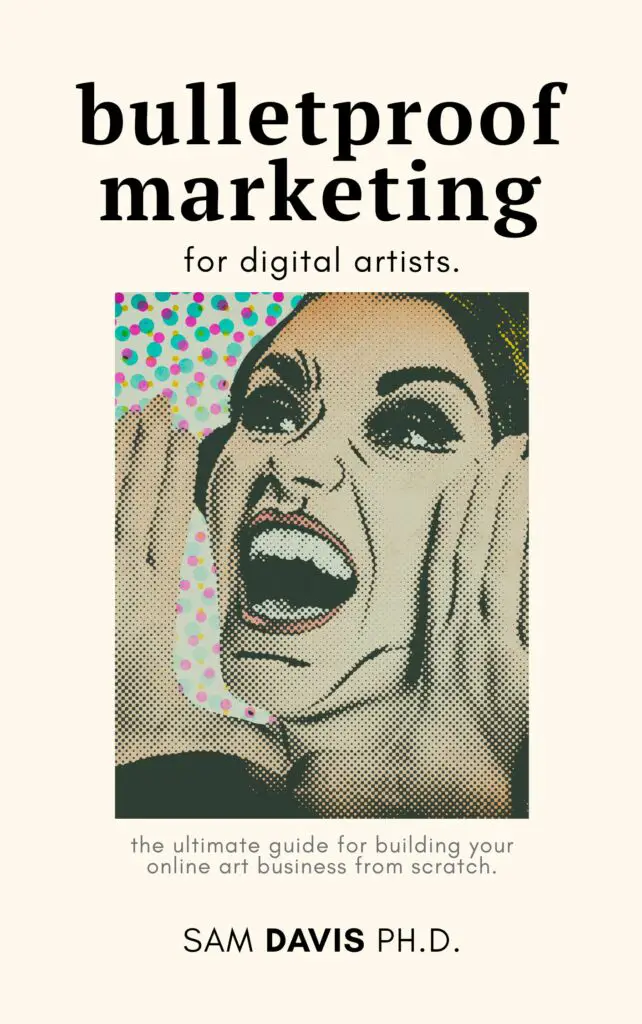Inkscape is a wonderful vector graphics editor, but as an open source software, it can be challenging to access advanced tools in Inkscape. Whatever your reasons for not liking Inkscape, we've got a list of potential Inkscape alternatives for you to peruse and try at your leisure.
Inkscape is great for smooth, simple graphics (like below) – but it can be challenging to create more complex graphics with Inkscape alone. This list of alternatives is sure to point you in the right direction when you're looking for a different tool.

Our best alternative to Inkscape: Affinity Designer
When I first learned how to draw on my computer, Inkscape was my go-to tool. It was a simple introduction to vector graphics, and it could even translate to dealing with raster images. As I grew in my graphic designer skills, though, I felt like I needed to move beyond vector illustration. Check out my in depth Affinity Designer review here!
So I started my own search for an alternative to Inkscape, and what I found really intrigued me. Affinity Designer tries to be the best of both worlds: Graphic design software AND vector graphics editing, too!
Pro: This drawing tool does a great job at vector graphics and raster images
Affinity Designer really does deliver on its crossover capabilities. It doesn't matter if you're trying to do light photo editing, create your own illustrations, or create segments for a web design; Affinity Designer can probably do it.
Pro: A one time fee
One of the big advantages of Affinity programs is that they are a one-time fee. The fee is pretty affordable. I found Affinity products during the pandemic, and honestly, I have a lot of respect for the creators. Throughout the entire pandemic, they offered a steep discount and a great free trial so that people could get on board with their programs if they were suffering job losses or other difficulties.
Con: Optimizing for both vector and raster graphics leaves a little bit behind
I can't just give you pros, so here's my big con: it can be hard to do some of the manipulations you expect in Affinity Designer. Some you can do by moving the file over to Affinity Photo. But some things, I just find it easier to pop over into Inkscape to finish up. For a one time fee, it's not a bad tool and it makes some things a LOT easier.
Best Free Alternatives to Inkscape
Inkscape? Free. But so are some of these other tools! There is a free alternative for pretty much any piece of Inkscape you're looking to replace. Here are a few of our favorite free alternatives.
Vectr Editor
Vectr is a free graphics editor on a website that is more or less a clone of Inkscape. It's great if you need to use some Inkscape tools but you don't have a desktop computer handy. For a web designer who's working on an iPad to enjoy a sunny afternoon, Vectr can really help you in a pinch.
Vectornator supports iPads
This one is for Mac users only (iPad, really) – Vectornator is a free graphics editor based on the Apple ecosystem. This design software is optimized for Apple, it's free to use, and serves as a good alternative to Inkscape if you're working on tablet or mobile for a little while.
Gravit Designer: Free OR Paid alternative to inkscape
Gravit Designer is a newer program in the grand scheme of things, but it's really come a long way. I really enjoy Gravit Designer because it offers both a free and a paid option. So you can get used to the software and start creating right away. Then, if you need more storage or more access to tools, you can upgrade at any time. If we're being honest, that's how we wished that all of these design tools worked.

Best Graphic Design Software For Professionals: Adobe Illustrator
Adobe Illustrator is the industry standard, and it is for a good reason. Adobe Illustrator is a professional level vector graphics editor made for, well, professionals. Illustrator is the backbone of many designer careers.
Pro: The best paid tool out there, hands down
Simply put, Adobe Illustrator is the gold standard – it's what every other program is compared to. It runs on Microsoft Windows, Mac OS, and even to a certain extent on iPad and other tablets. It runs well on my Microsoft Surface Pro 7 as well.
Pro: Cross-program compatibility
Adobe Illustrator plays well with other programs. You can take something out of Illustrator and bring it right into After Effects, Photoshop, or even into another, non-Adobe program. Your creative process isn't limited to the Adobe Creative Cloud Suite – you can bring it anywhere you'd like. For picky graphic designers, that's a dream come true.
Con: A learning curve
Like other vector graphics editors, Illustrator has a pretty steep learning curve. I don't use it as regularly as some other Adobe products, so even I feel overwhelmed sometimes by all the tools it provides. But there are so many great tutorials, and Adobe does a good job of keeping its user interface consistent across platforms.
Con: A monthly fee
Yes, everyone loves Adobe tools, and no one likes paying for them. The monthly Creative Cloud fee can hold some people back, but there are definitely ways for you to work the fee into your monthly budget. If you're looking to specialize in Illustrator only, you can always license just Illustrator and skip the other parts of Adobe CC. There are also plenty of discounts available for students, teachers, and nonprofits.